Boost SEO Rankings with Broken Incoming Link Redirects
Contents
- 1 – Export incoming link urls from Majestic
- 2 – Export incoming link urls from Search Console
- 3 – Export incoming link urls from Google Analytics
- 4 – Compile the full list of urls in a spreadsheet
- 5 – Paste all the urls into Screaming Frog crawler
- 6 – Export not found urls from Screaming Frog
- 7 – Map all your not found urls to current pages
- 8 – Paste all redirect rules into your .htaccess file
Google wants to rank your pages in the search results, that’s a fact. However the search engine often has a difficult time doing so when the urls of your pages change.
Sure it’s best not to change the address of your pages, posts, categories and tags but, there are a few instances when they just have to change. This may be due to the site architecture changing, inexperienced web editors making amends to the article names or when a site is moved from one platform to another.
Despite modern content management systems and plugins, such as WordPress and Yoast, having the ability to guess the new location of a page when its url has changed, ofent they get it wrong and permanently redirect your old pages to the nearest matching urls, such as images or other, non-related pages.
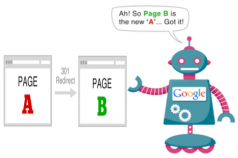 Because many web designers lack digital marketing skills with regards to managing a website properly, the value of links from other sites pointing to your pages is lost. This is one of the biggest issues I have seen on pages and entire sites that have literally just dropped out of Google’s search results pages, causing a huge drop in traffic and revenue.
Because many web designers lack digital marketing skills with regards to managing a website properly, the value of links from other sites pointing to your pages is lost. This is one of the biggest issues I have seen on pages and entire sites that have literally just dropped out of Google’s search results pages, causing a huge drop in traffic and revenue.
Below is a quick guide to the process of retaining all that incoming link equity and directing it to the correct urls of your current target pages. The whole process of finding incoming link urls, checking if the page is still at that address and compiling a list of permanent redirects can be done in less than an hour with a bunch of free tools.
 Don’t just trust that your site migration went well or that your web editors know what they are doing, just because your pages display properly when viewed by a human.
Don’t just trust that your site migration went well or that your web editors know what they are doing, just because your pages display properly when viewed by a human.
Because page authority and rankings are still mostly powered by incoming links from other websites, it’s wise to think like a search engine robot and make sure Google can discover, crawl, index and rank your pages properly – retaining all that link juice you earned from years of publishing good content is most likely one of the once-only jobs that needs to be done correctly, and it may even save your site from the scrap heap.
1 – Export incoming link urls from Majestic
Head on over to Majestic.com and sign up for a free trial, paste your website address into the tool and view all of the incoming links from other websites that Majestic has in its database. Then click the Pages tab and click export to download a csv or xls file of your incoming linked to urls.
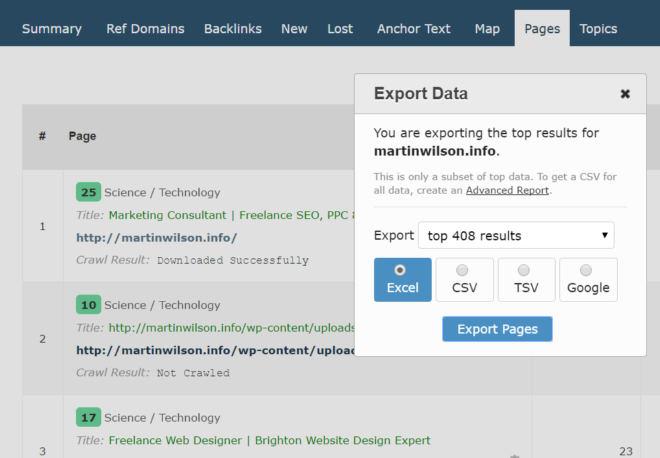
2 – Export incoming link urls from Search Console
Then go to your Google Search Console property and under the Search Traffic menu, click through to view the Search Analytics report. Check the Pages radio button and hit export so you can download many of the urls Google has identified as having incoming links from other sites.
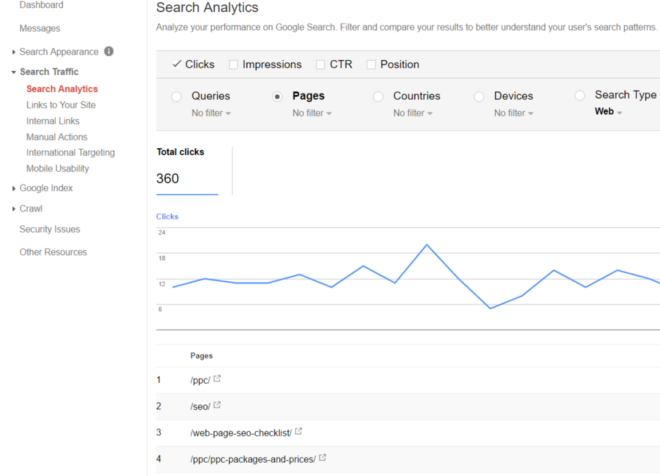
3 – Export incoming link urls from Google Analytics
Last stop on the collecting urls front is Google Analytics. Go to the Acquisition menu and navigate to All Traffic > Channels, then hit referrals and select Landing Page to be the secondary dimension. Here you can see all the urls that visitors have clicked through to from other sites. Simply export the report as a csv or xls file and you are done collecting your linked to urls.
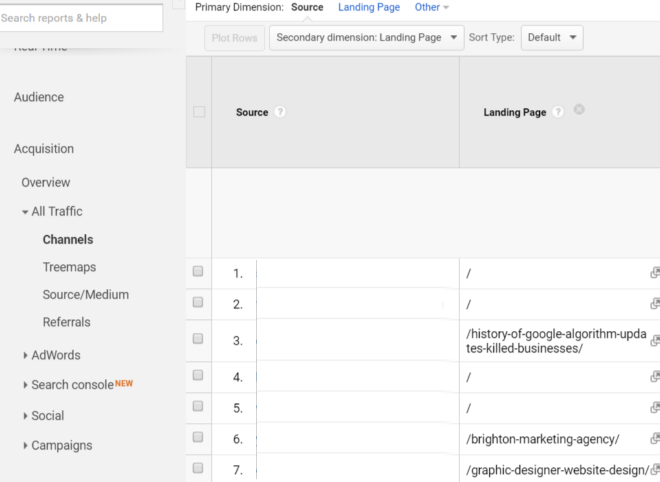
4 – Compile the full list of urls in a spreadsheet
Paste the lists of incoming link and referral urls, gathered above, into one column of a spreadsheet and sort them alphabetically – You may need to add the rest of your url to the Google lists as they come without the domain name. Just paste your domain in each field to the left of your urls and paste the =A1&B1 into column C1, then drag that down into all the fields in column C to help the sheet append your full page urls.
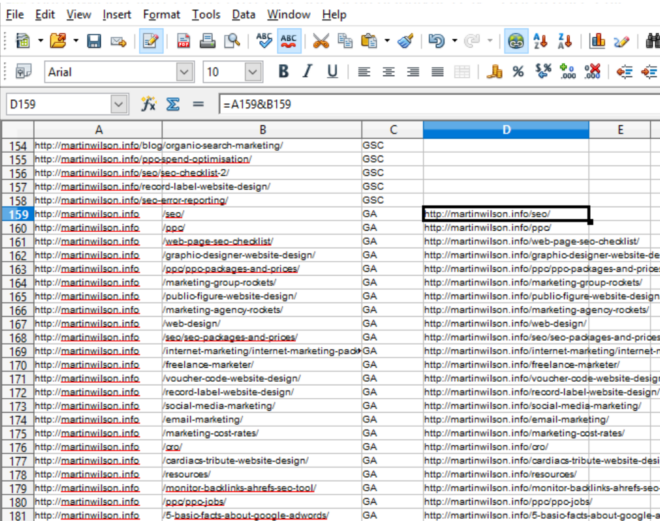
Now you are ready to select all of your full urls and remove the duplicate entries. To do this, select the column and hit select data > standard filter. In the dialog box select Not Empty from the dropdown list, be sure also to click More Options and tick the No Duplicates checkbox in order to get a nice ordered and sorted list of urls.
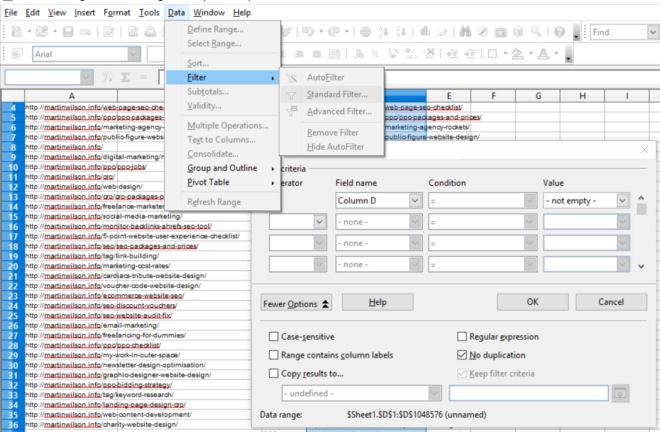
5 – Paste all the urls into Screaming Frog crawler
Now that you have a nice tidy column of urls that either have links from other sites pointing to them or urls of referral traffic landing pages all you need to do is select and copy them, then head over to Screaming Frog download page, install the free trial of the crawling software, select Mode > List and paste your list in and hit Start.
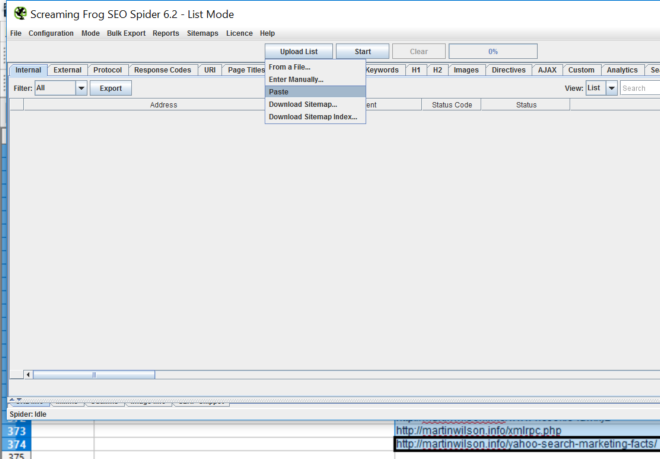
6 – Export not found urls from Screaming Frog
Allow Screaming Frog a minute or so to complete the crawl of your urls and simply drag select all the urls that have Not Found in the Status column. Yep, these are all the urls that have valuable page authority and incoming links that you no longer have live on your site.
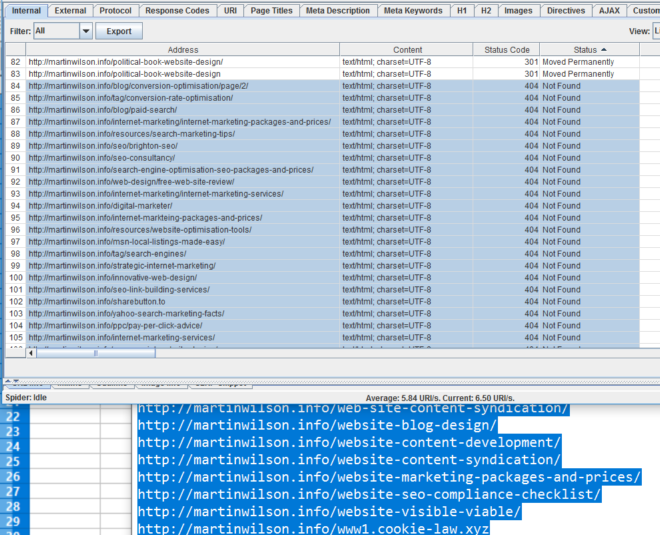
7 – Map all your not found urls to current pages
Next job is to paste the list of not found incoming link urls back into your spreadsheet and for each one, think of the most relevant page url that you want it to redirect to. By pasting the current url into the field to the right and pasting the phrase Redirect 301 / in the filed to the left you can type =A1&B1&C1 into field D1 in order to have the spreadsheet append each field into a single redirect rule. Just paste that function into all the fields in column D and you are ready for the final step.
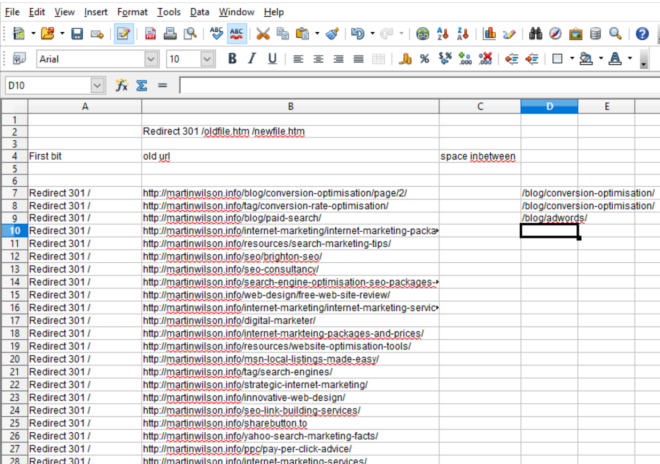
8 – Paste all redirect rules into your .htaccess file
The final step is simply to paste your list of 301 redirect rules into your .htaccess file, which is usually set as hidden in the root folder of your web hosting server. You can change its name to htaccess.txt in order to edit it with notepad or if you are using WordPress, simply use the Yoast Plugin and go to Tools > File Editor to paste your redirects into the htaccess file directly.
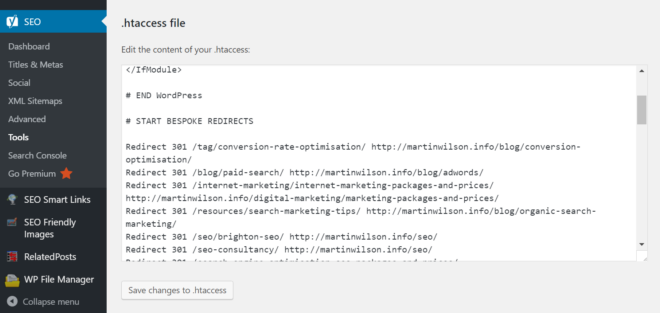
…Or manually add them using a redirects plugin
If you are not using WordPress or Yoast, another way to implement all your 301 redirect rules is to paste each one into the redirection functionality that comes with your content management system or to paste them into a redirect plugin. It takes a bit longer but does the same job.
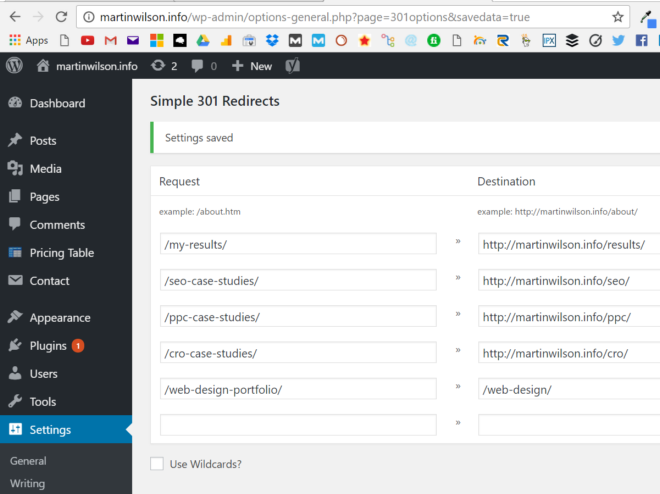
Simply check that a few of the old urls redirect to the correct page and wait a week or so while Google starts passing on that valuable link equity, and ranking power, to your current target page urls, or to hurry the process up and have Google quickly discover your new redirects, go to Google Search Console > Fetch as Google tool and paste your old urls into the box.
You are done! Broken incoming link building is one of the best ways to recover SEO rankings after a site migration or after a few years of your pages and urls being changed around. There simply isn’t a quicker way of gaining heaps of page authority that may have been lost in the past. If you know a better way, let me know.
And if having a quality unique content and link building strategies that grow your audience, build your brand, and increase your SEO and revenue is crucial for your business. Check OutreachMama services for latest SEO info and strategies.

